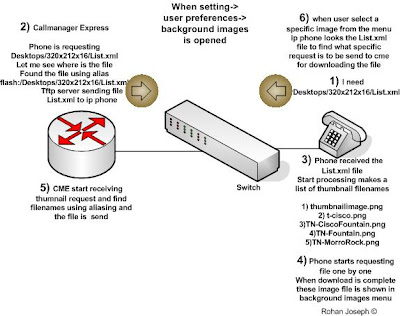Cisco FXO Disconnect issue
Cisco FXO Disconnect issue
~~~~
The most common symptoms of this problem are phones that continue to ring when the caller has cleared, or FXO ports that remain busy after the previous call should have been cleared.
Refer Cisco document (Understanding FXO Disconnect Problem)
Refer external source (Understanding FXO Disconnect Problem)
Solution :
~~~~~~~
FXO port dont know the diconnect frequency used in pstn line. we solve this issue by capturing the parameters( frequency and cadence)
create a custom cptone using the command ' voice class custom-cptone '
using this command we can customize disconnect tone,busy tone,pstn line parameter....
how to capture PSTN parameters for FXO disconnect ???
Method 1:
~~~~~~~
Goto the following webpage (World PSTN Tone Database)
webpage contains international call progress tones
search your country and select tone
then
voice class custom-cptone
dualtone disconnect
frequency
cadence
On your FXO port, you will want a configuration similar to:
voice-port 0/0/0
supervisory custom-cptone
cptone
supervisory disconnect dualtone mid-call
connection plar
how to capture PSTN parameters for FXO disconnect ???
Method 2:
~~~~~~~
method is documented in the following link (capture PSTN parameters for FXO disconnet)
for this method
we need two software
1) Wireshark (download)
wireshark is a packet sniffer , here we use wireshark for capturing packet and using these packet we create a audio file and extract disconnect frequency and cadence value.
2) Cool Edit Pro (download)
used for measuring disconnect frequency and cadence value
Getting the packet capture:
~~~~~~~~~~~~~~~~~~~~~
you can get it from the back of your phone. In CUCM, on the phone page, enable Span to PC Port and reset. In CME, use this command under telephony-service and reset
"service phone spanToPCPort 0". On the phone you can confirm: Model Information -> Ethernet Information -> Span to PC Port should be "Yes".
If above method is not working use monitor session command
Getting the packet capture:
Start your packet capture. Place call from FXO to IP phone. Hang up on the FXO and listen to the disconnect tone for 10 seconds. Stop the packet capture.
wireshark captured the voice packet which contains the disconnect sound(frequency)
we need to convert these packets to audio file format
follow the instruction given below:
If the blue voice packets show up as UDP instead of RTP, you'll need to decode them. Right click on one of the UDP packets(blue packets ,depends on wireshark config)
select "Decode As". In the list, you should choose RTP.
Then go to Statistics->RTP->Show all Streams. You should click on the stream from your gateway IP address to your IP phone. Click "Analyze Stream".
This will show you the stream analysis from the gateway to the IP phone. At the bottom you should be able to click "Save Payload". You need to choose the forward direction, and .au as the format. Then choose the filename.
now we have the audio file in .au format
{ Optional method :
You may use your PC (START => Program Files =>Accessories => Multi Media => Recorder) with Headset or Microphone to record the disconnect tone via a telephone set from PSTN/PBX and save to a voice file. }
Determining your frequencies and cadence:
Open the audio file in Cool Edit. You should be able to listen to the stream and confirm it's what you heard from the gateway.
Skip to the part where the disconnect tone is. Highlight the part that is the tone.
Go to Analyze-> Frequency Analysis. This will give you the Time Domain of the audio you have selected.
For DTMF and disconnect tones, you should see 2 distinct spikes in the frequency domain. Hover your mouse over the tip of the spike, and you will find out the frequency. For a disconnect tone, you should have either one or two tones, record these values.
To determine the cadence (on/off timing), you need to zoom in on the tones. Select only the 'on' part of the tone - the part you can hear. Go to View->Display Time Format->Decimal.
In the lower right hand corner, it should give you the "Length 0:00.xxx". This value is in milliseconds and is what you'll use in your custom disconnect class. Record this - this is your ON cadence.
Next, select the empty area between your first and second tones. Look towards the Length field again and record this value, this is your first OFF time.
Continue to do this for each ON/OFF until there is a pattern.
You will then enter this into your router:
voice class custom-cptone
dualtone disconnect
frequency
cadence
Note: You want to use 3 or more values here for best results.
On your FXO port, you will want a configuration similar to:
voice-port 0/0/0
supervisory custom-cptone
cptone
supervisory disconnect dualtone mid-call
connection plar
###############################################################
#############################The EnD############################
###############################################################